I have been into situation when you install a software on a computer, its starts freezing and you are not able to work on the computer. Suddenly the CPU usage shoots to 100% and there is nothing to do but to restart computer. Then also situation remains the same and even not able lo launch Add/Remove wizard to uninstall the newly installed software which caused all the problem. This is where our old DOS shell comes in handy. I am going to tell you how we can uninstall a program using command prompt with few simple commands.
1. Click Start Menu.
2. Click All Programs.
3. Click Accessories and select Command Prompt.
4. When the command prompt is open, type wmic and press Enter.
5. Now type command: product get name and hit Enter. This command will populates a list of installed applications on your PC with complete name of an application.
6. Now type: product where name=” " call uninstall and hit Enter (Note: Inside name” " you have to write the exact name of software you wish to uninstall from the populated list. For an example VMware Tools).
Example: product where name=”VMware Tools” call uninstall
7. Type Y for confirming un-installation process then press Enter to uninstall the software completely.
This trick works on Windows XP Professional, Windows Vista, Windows 7, Windows Server 2003 and Windows Server 2008. We can use WMIC command not in distress only, but also in our normal days to flaunt our skills in computer troubleshooting.
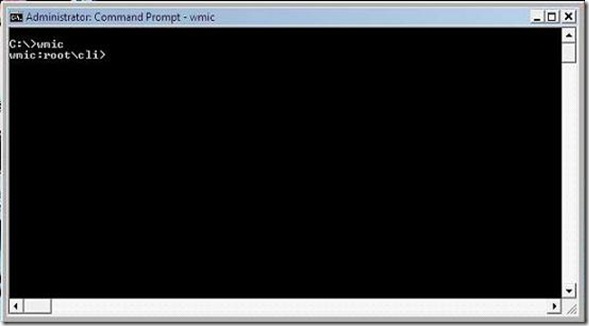
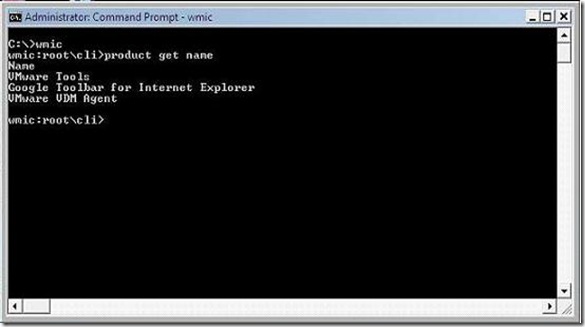
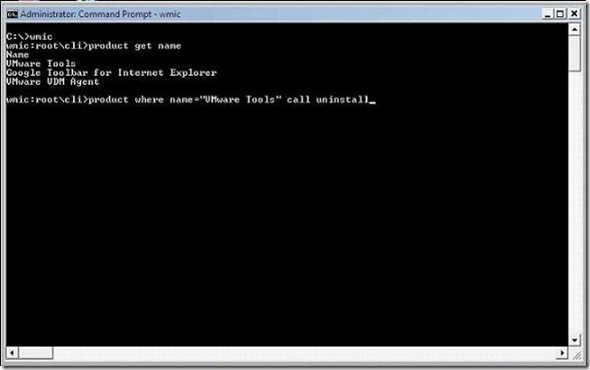

View comments